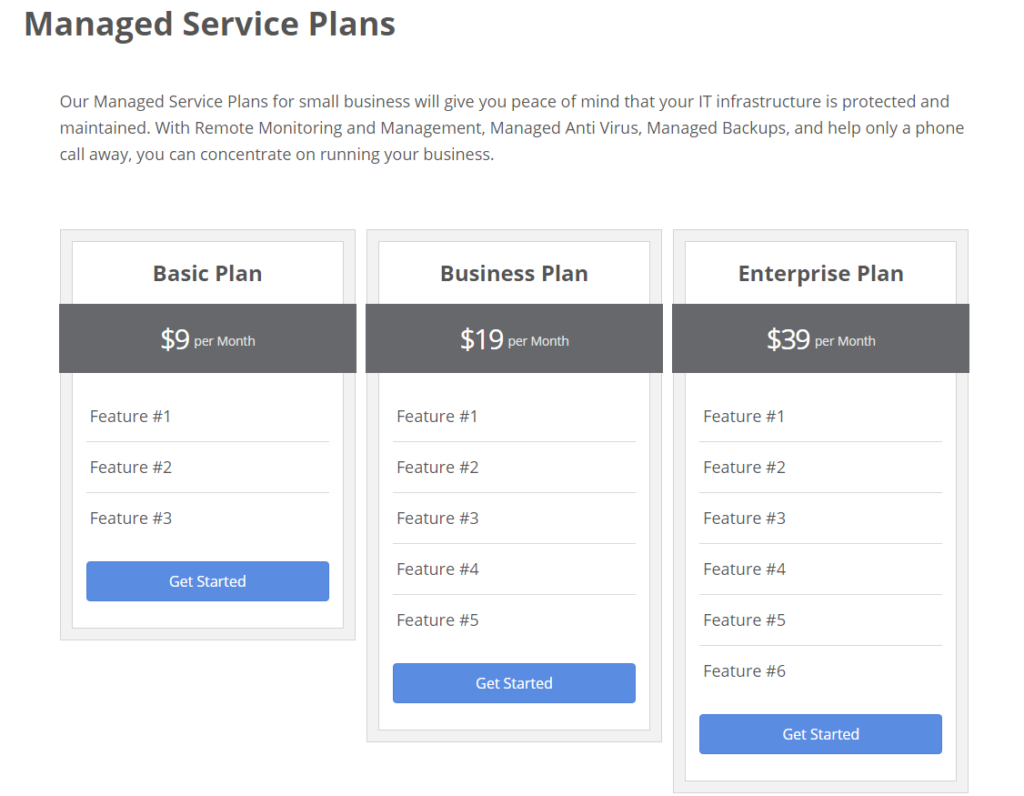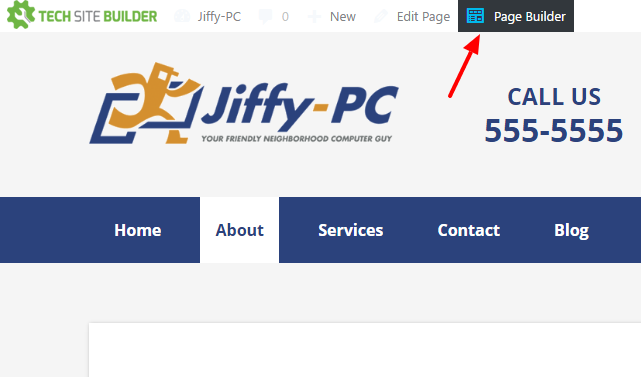You’ve finally got your website up and open for business, but instead of people knocking down the virtual door, you’ve got crickets chirping. How do you get people to see it if you don’t want to pay a bundle in paid search ads?
You’ve finally got your website up and open for business, but instead of people knocking down the virtual door, you’ve got crickets chirping. How do you get people to see it if you don’t want to pay a bundle in paid search ads?
Just putting up a great tech business website isn’t enough to make it magically show up in front of the right customers. But there are several ways of driving traffic to your website without having to pay a dime. All it takes it a little know-how and digital elbow grease.
93% of people never go past the first page of a search result.
While it can seem daunting to try to compete for that page one Google space in the organic search listings, if you have a little patience and follow the right strategies, it is possible to get your website in front of buyers without having to buy those paid Google ads.
If you’re trying to keep overhead down but need to generate more website visitors and sales, read on for our best tips to get your website noticed and visited regularly by more people. [Read more…]
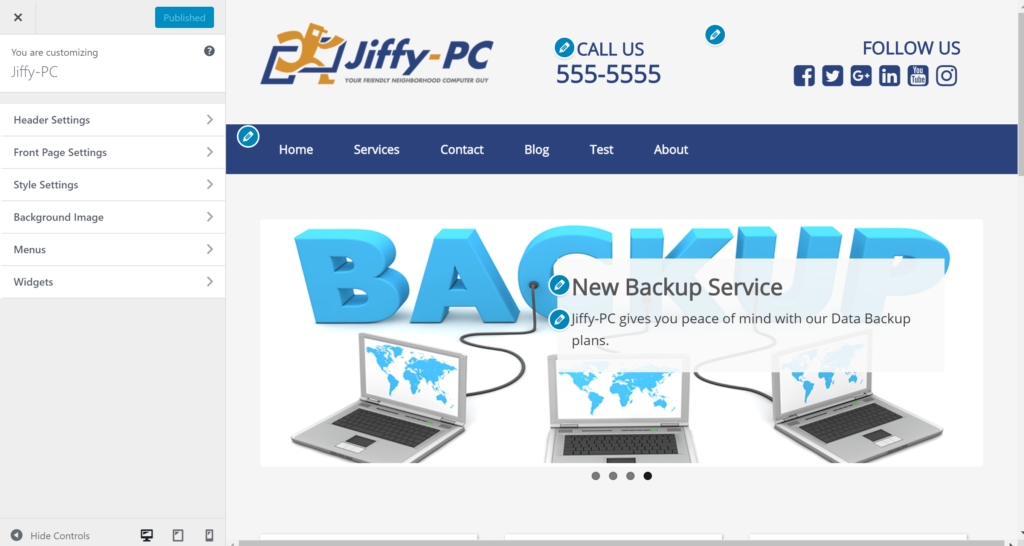
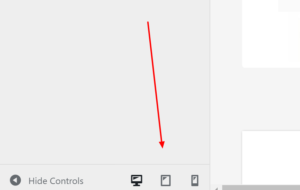
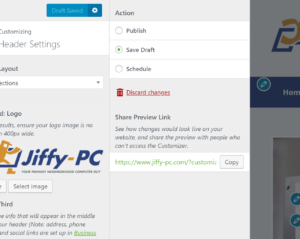 The little gear icon next to the Publish button in the customizer exposes a screen where you can save a draft of your current changes. Once you save your draft you’re then given a unique URL you can use to share your draft changes with others. The beautiful part is that your actual website will not change…so are free to make crazy changes and share them without worrying about your live website being affected.
The little gear icon next to the Publish button in the customizer exposes a screen where you can save a draft of your current changes. Once you save your draft you’re then given a unique URL you can use to share your draft changes with others. The beautiful part is that your actual website will not change…so are free to make crazy changes and share them without worrying about your live website being affected.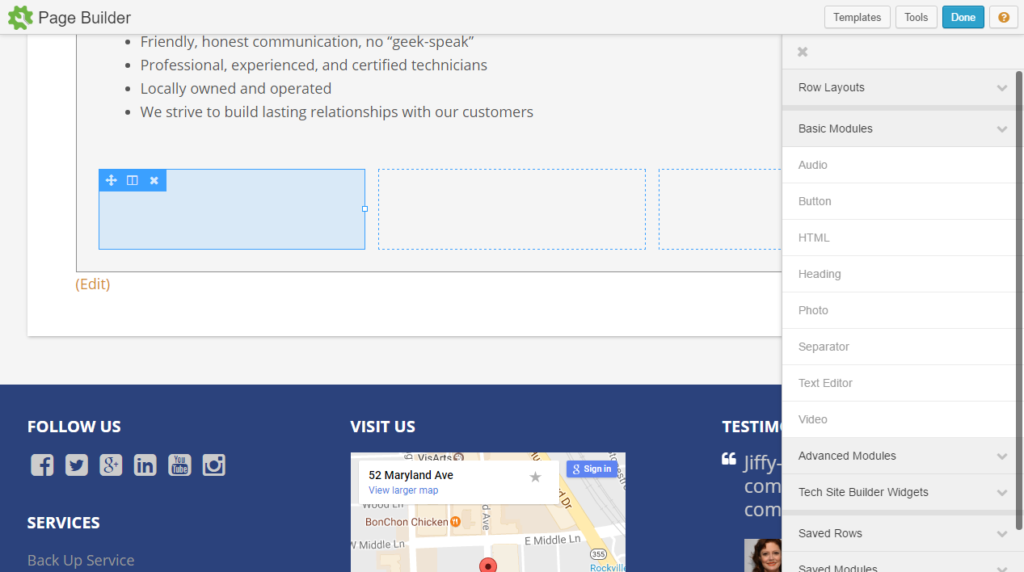 Now creating comuns on your page is a breeze!
Now creating comuns on your page is a breeze!